Heads up: first, I posted some thoughts on my disappointment at what it appears will be missing on the new iPhone’s camera, along with announcing some new in-person speaking events, over on my daily blog at scottkelby.com if you’ve got a sec. OK, onto today’s tip:
This is a quick, easy trick thanks to the new masking tools in Lightroom. It allows you to easily change the color of a neutral background to about anything you’d like in three clicks. Check it out.

STEP ONE: Here’s our original image, shot on a roll of Savage fashion gray seamless paper. Click on the Masking tool, and from the “Add New Mask” menu, choose “Select Subject,” as shown here.
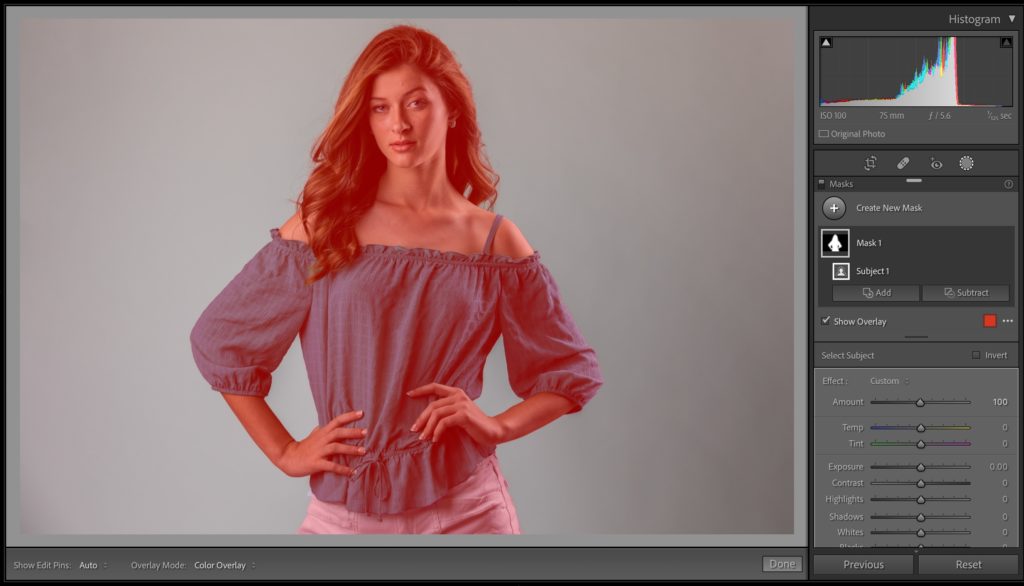
STEP TWO: When you click on Select Subject, it masks your subject, and it lets you know exactly what it masked by putting that area in a red tint, as seen above.
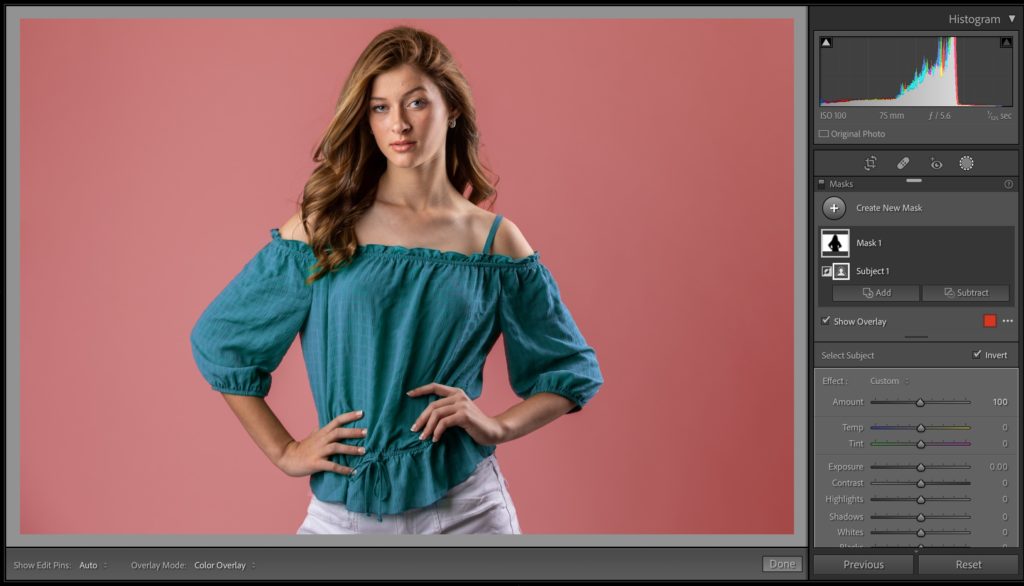
STEP THREE: Now go to the bottom of the Masks panel and click the Invert checkbox (as shown here – it’s to the right of the words “Select Subject,” and now, instead of your subject behind masked, it has selected the inverse – the background. That background appears in red because now it’s the masked part.
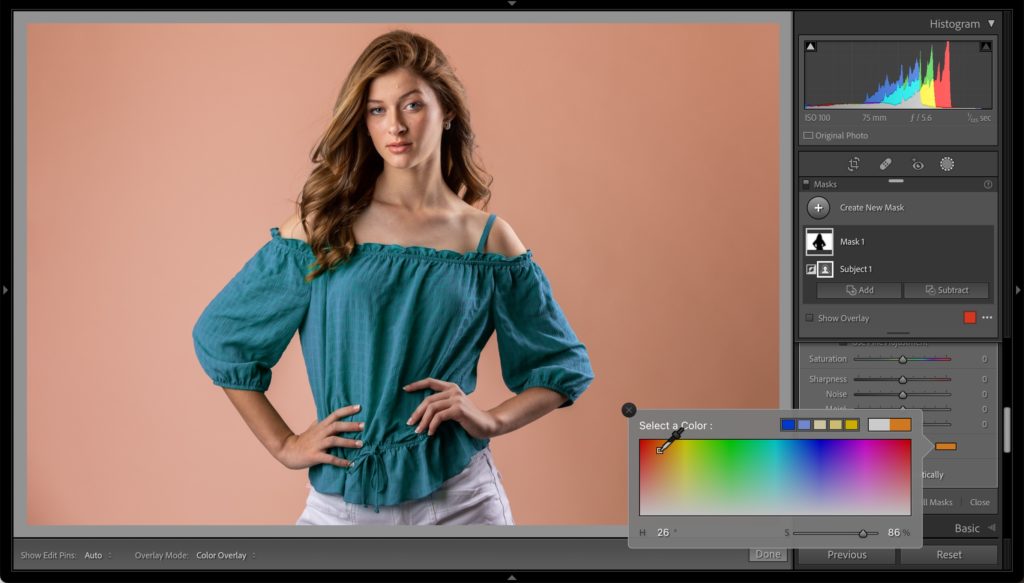
STEP FOUR: Now, to change the color of the background, scroll down to the bottom of the adjustment sliders, and you’ll see the word “Color,” and to the right of it is a white color swatch with an “X” through it. Click on that swatch, and it brings up the color picker you see here, and if you like, you can choose a complementary color for your background (as shown here).
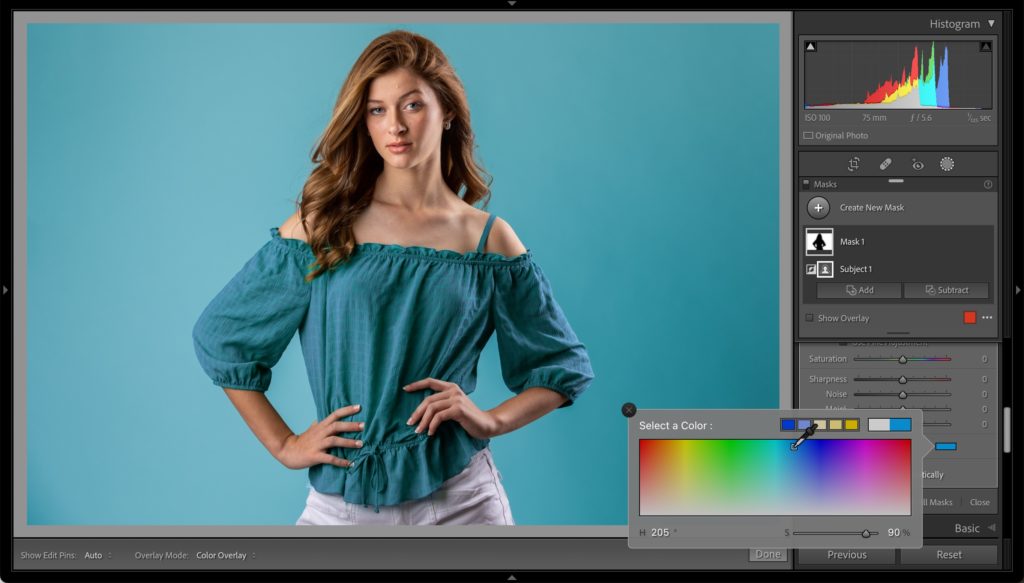
STEP FIVE: You could choose a color that’s close to what your subject is wearing (as shown here).

STEP SIX: You can also click and hold inside the color picker, and if you keep your mouse button held down, you can leave the color, go out into the image area itself and sample a color from within the image itself to get an absolutely color match. Here I stole the color of her lipstick and used it for our background color.
That’s all there is to it.

Don’t forget to catch my other blog today about the upcoming iPhone camera, and I announced some new speaking dates. Have a great weekend, everybody!
-Scott
The post Three-Click Portrait Background Color Change In Lightroom appeared first on Lightroom Killer Tips.
Continue reading...
This is a quick, easy trick thanks to the new masking tools in Lightroom. It allows you to easily change the color of a neutral background to about anything you’d like in three clicks. Check it out.

STEP ONE: Here’s our original image, shot on a roll of Savage fashion gray seamless paper. Click on the Masking tool, and from the “Add New Mask” menu, choose “Select Subject,” as shown here.
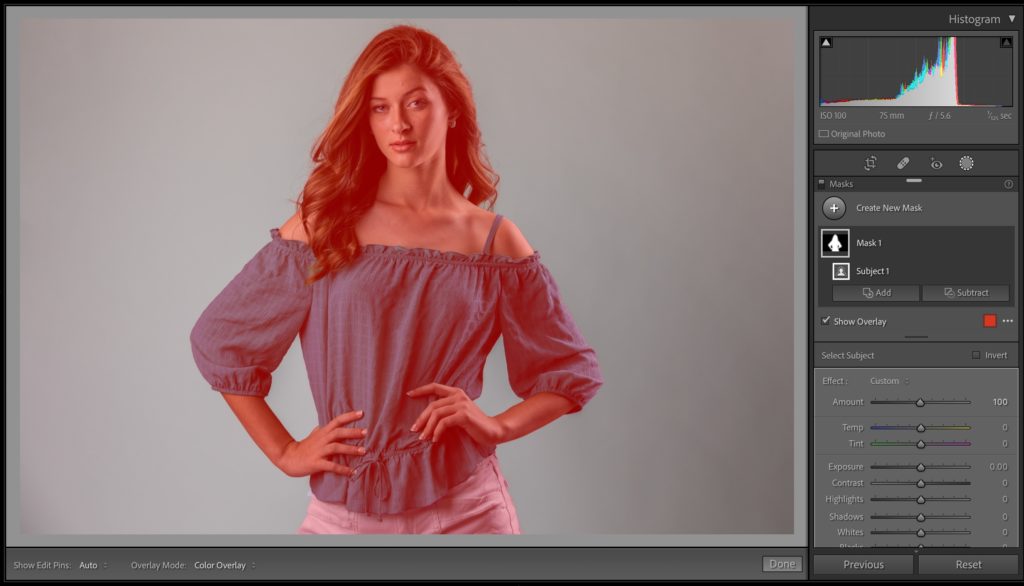
STEP TWO: When you click on Select Subject, it masks your subject, and it lets you know exactly what it masked by putting that area in a red tint, as seen above.
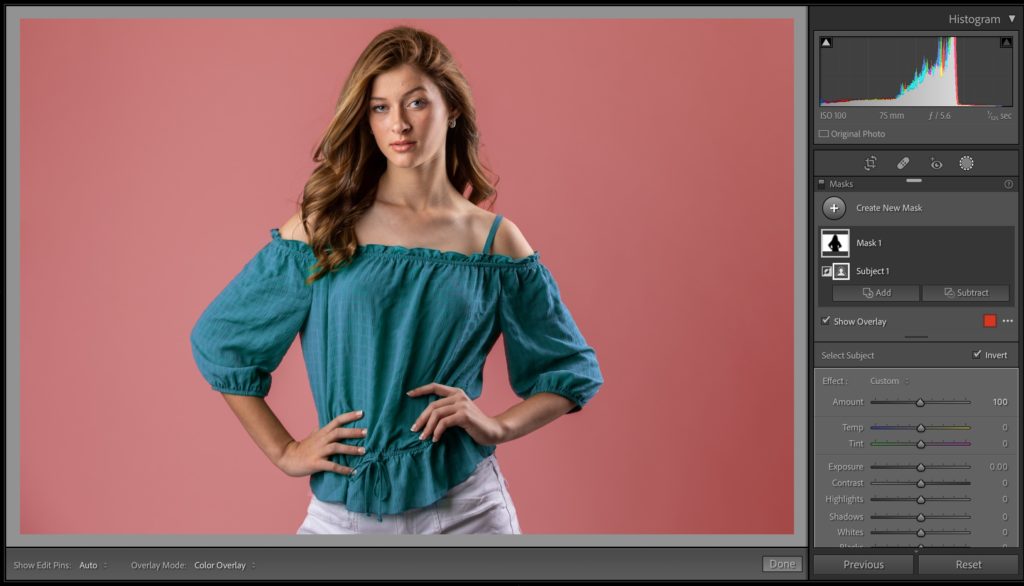
STEP THREE: Now go to the bottom of the Masks panel and click the Invert checkbox (as shown here – it’s to the right of the words “Select Subject,” and now, instead of your subject behind masked, it has selected the inverse – the background. That background appears in red because now it’s the masked part.
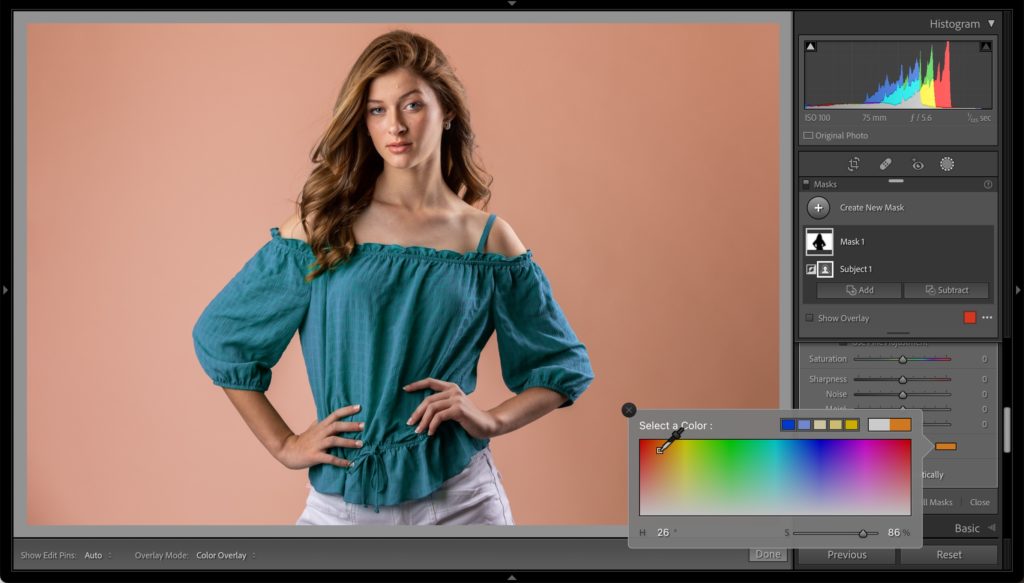
STEP FOUR: Now, to change the color of the background, scroll down to the bottom of the adjustment sliders, and you’ll see the word “Color,” and to the right of it is a white color swatch with an “X” through it. Click on that swatch, and it brings up the color picker you see here, and if you like, you can choose a complementary color for your background (as shown here).
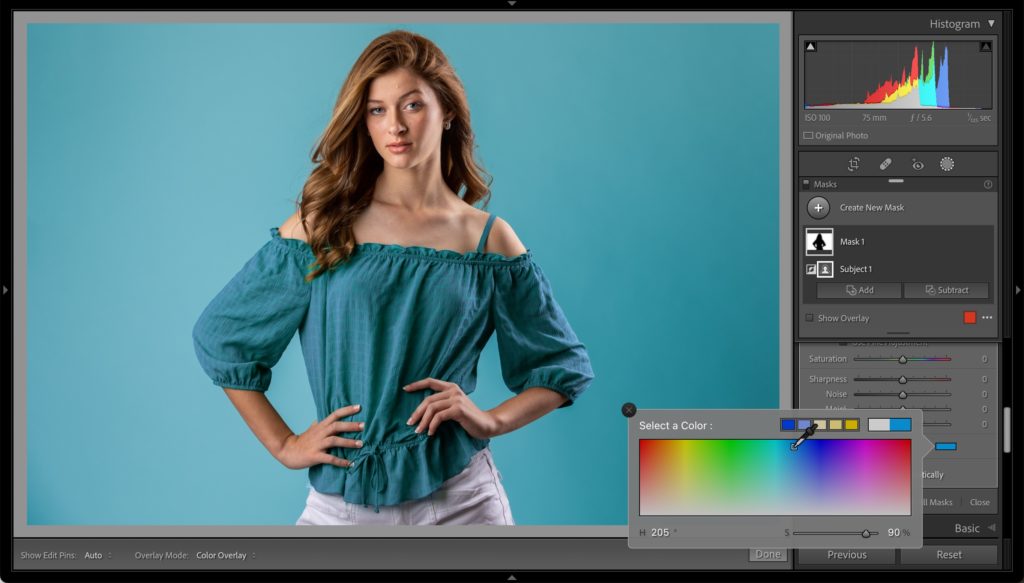
STEP FIVE: You could choose a color that’s close to what your subject is wearing (as shown here).

STEP SIX: You can also click and hold inside the color picker, and if you keep your mouse button held down, you can leave the color, go out into the image area itself and sample a color from within the image itself to get an absolutely color match. Here I stole the color of her lipstick and used it for our background color.
That’s all there is to it.

Don’t forget to catch my other blog today about the upcoming iPhone camera, and I announced some new speaking dates. Have a great weekend, everybody!
-Scott
The post Three-Click Portrait Background Color Change In Lightroom appeared first on Lightroom Killer Tips.
Continue reading...


