Hi, gang and happy Friday! This is a question I’ve been asked many times at my Lightroom seminar, and that is:
“How do I import just the shots I want from a memory card with Multiple shoots on it?”
It’s really easy, and here’s how it’s done (below):
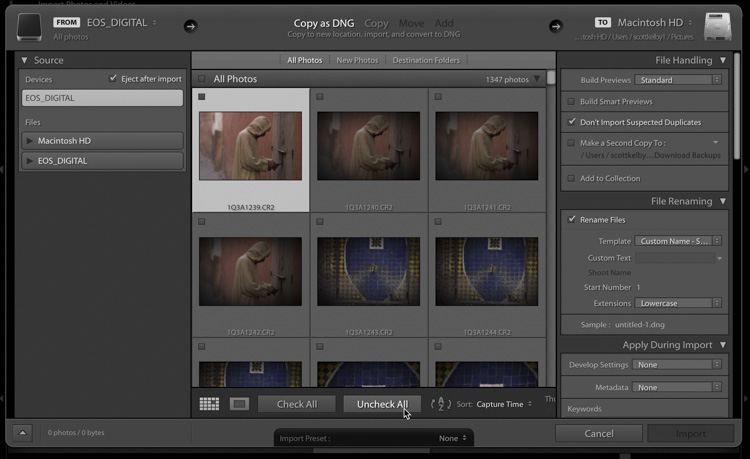
STEP ONE: In Lightroom’s Import window, first click the “Uncheck All” button (as seen above) to deselect all the images on the memory card. Next, scroll down and click on the first image from the shoot you want to import (as seen here, where the first image from this shoot in Morocco is highlighted).
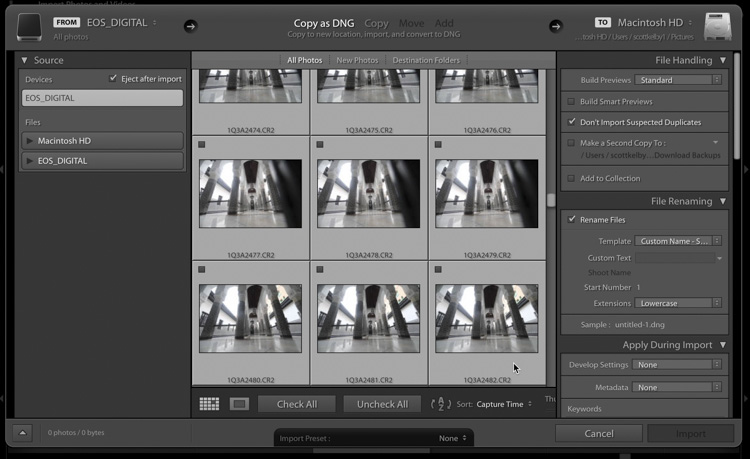
STEP TWO: Hold the Shift key; scroll down to the last image you want to import from that card and click on that last image. By holding that Shift key down, it selects all the images between that first one you clicked on and this last one you clicked on (you can see above that all those images between, including the first one you clicked on, and the last, are now highlighted).
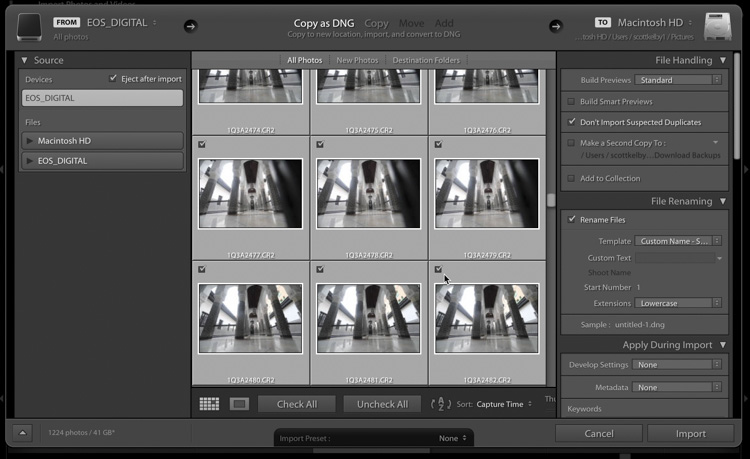
STEP THREE: The final step is now simply turn on the checkbox in the top left corner of any of those selected thumbnails, and now just those images are marked for import. That’s all there is to it.

Hope you found that helpful.
Lightroom tip for Draft Mode printing:
We do a thing called “Photo Tip Friday” and we release a new tip every Friday from our KelbyOne Instructors, and this week I did one on Draft Mode printing. It’s just 60-seconds. Here ya go:
Here’s wishing you a wonderful weekend, full of great photos, tasty edits, and a burger the size of a car battery.

Best,
-Scott
The post How to Import Just One Shoot From a Memory Card With Multiple Shoots appeared first on Lightroom Killer Tips.
Continue reading...
“How do I import just the shots I want from a memory card with Multiple shoots on it?”
It’s really easy, and here’s how it’s done (below):
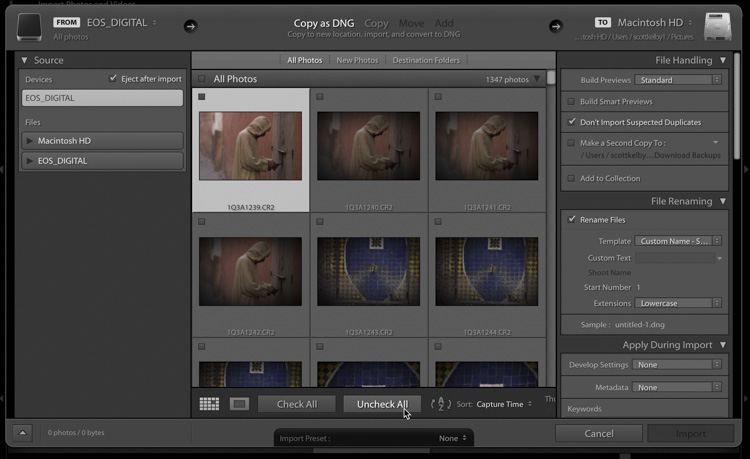
STEP ONE: In Lightroom’s Import window, first click the “Uncheck All” button (as seen above) to deselect all the images on the memory card. Next, scroll down and click on the first image from the shoot you want to import (as seen here, where the first image from this shoot in Morocco is highlighted).
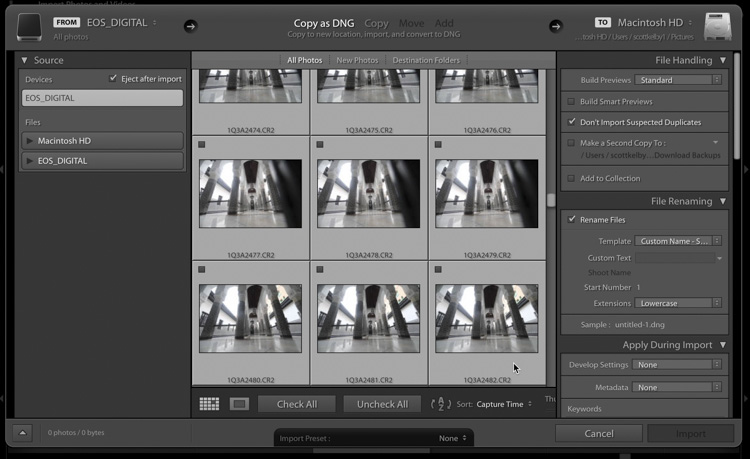
STEP TWO: Hold the Shift key; scroll down to the last image you want to import from that card and click on that last image. By holding that Shift key down, it selects all the images between that first one you clicked on and this last one you clicked on (you can see above that all those images between, including the first one you clicked on, and the last, are now highlighted).
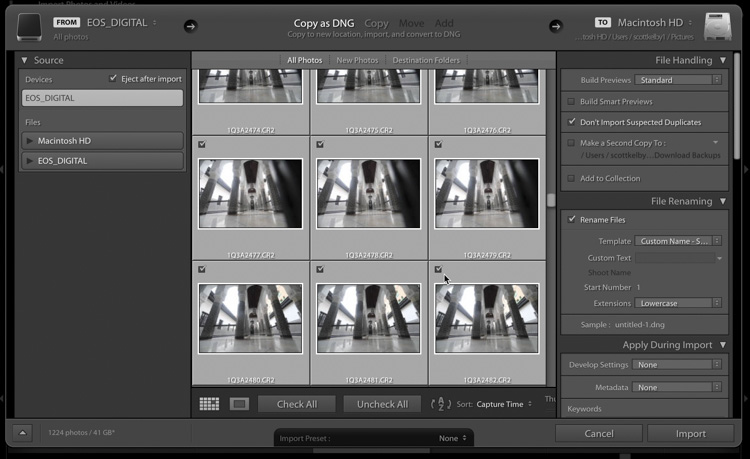
STEP THREE: The final step is now simply turn on the checkbox in the top left corner of any of those selected thumbnails, and now just those images are marked for import. That’s all there is to it.

Hope you found that helpful.
Lightroom tip for Draft Mode printing:
We do a thing called “Photo Tip Friday” and we release a new tip every Friday from our KelbyOne Instructors, and this week I did one on Draft Mode printing. It’s just 60-seconds. Here ya go:
Here’s wishing you a wonderful weekend, full of great photos, tasty edits, and a burger the size of a car battery.

Best,
-Scott
The post How to Import Just One Shoot From a Memory Card With Multiple Shoots appeared first on Lightroom Killer Tips.
Continue reading...


