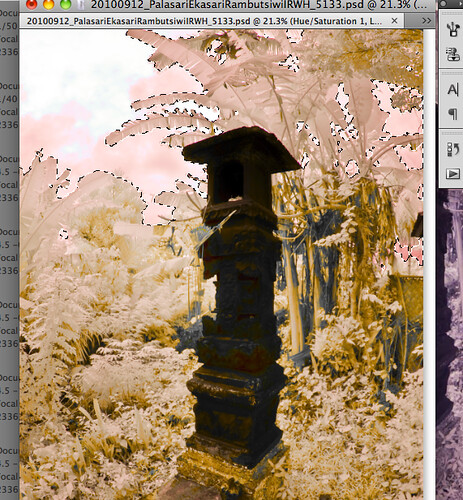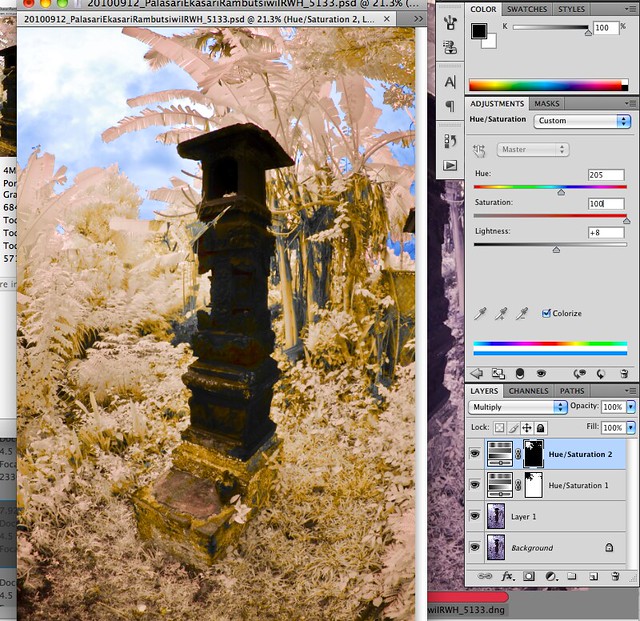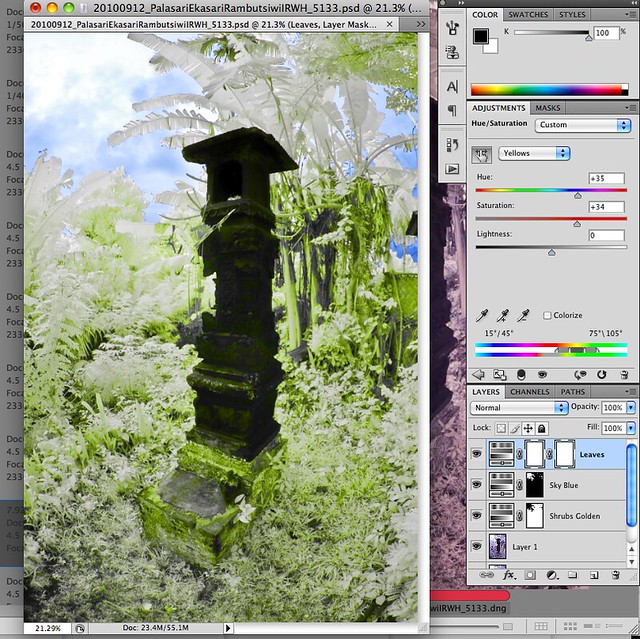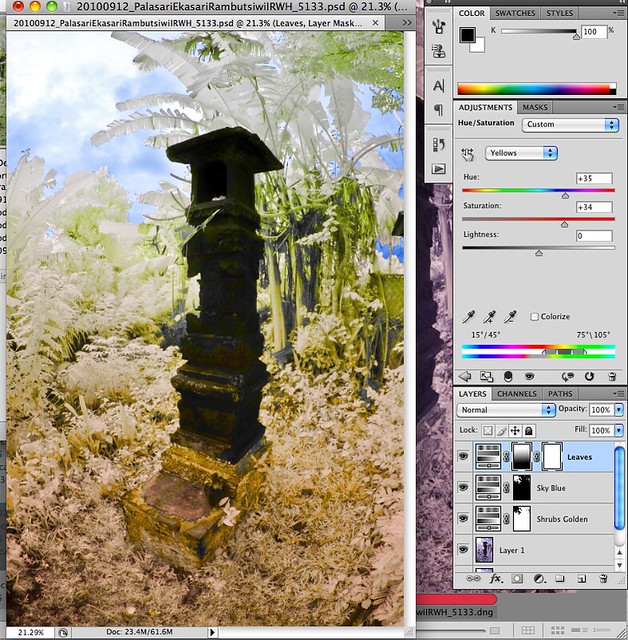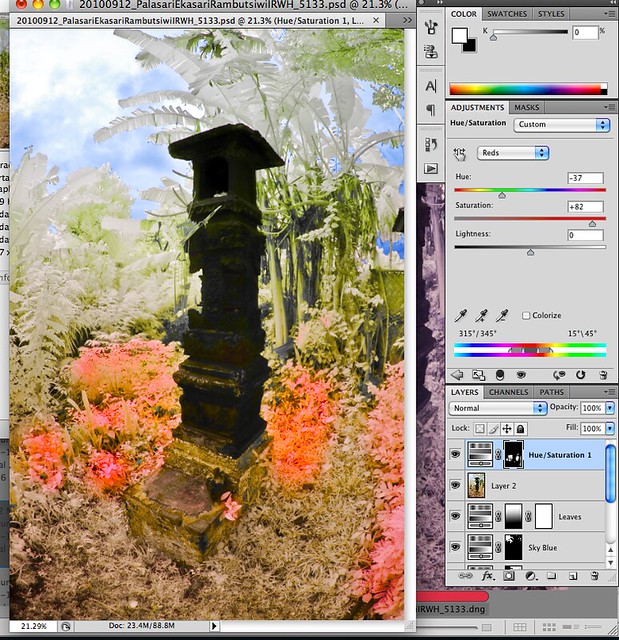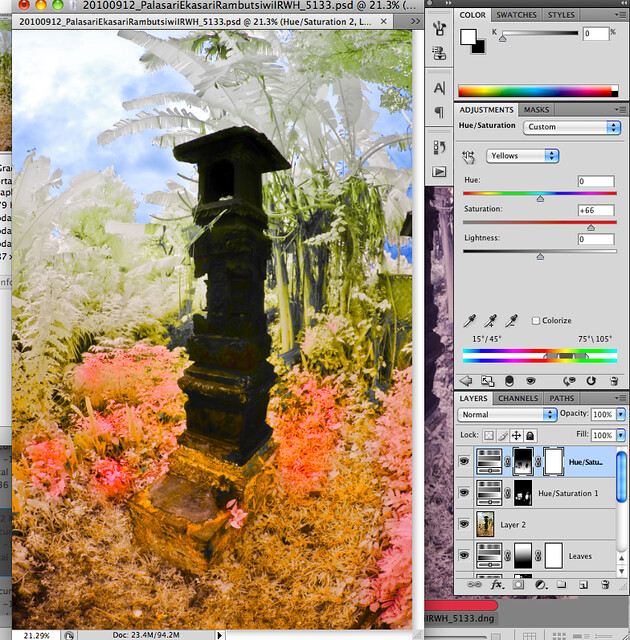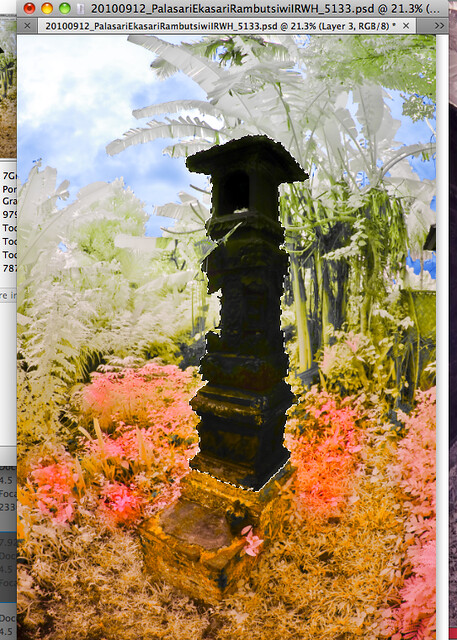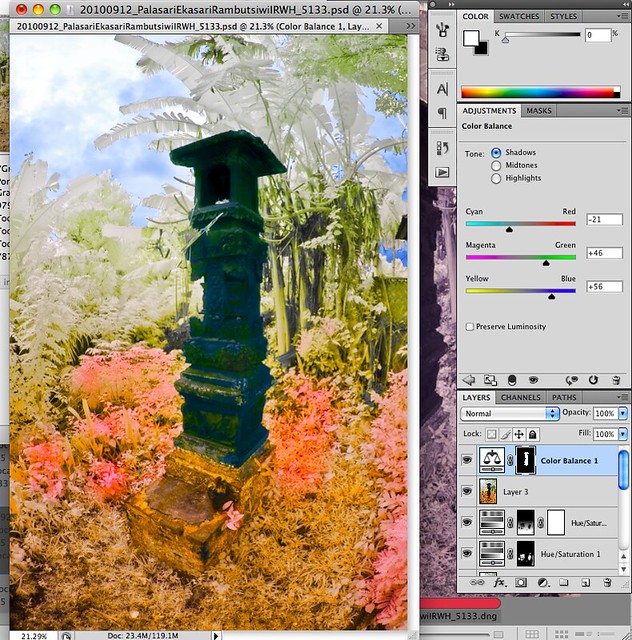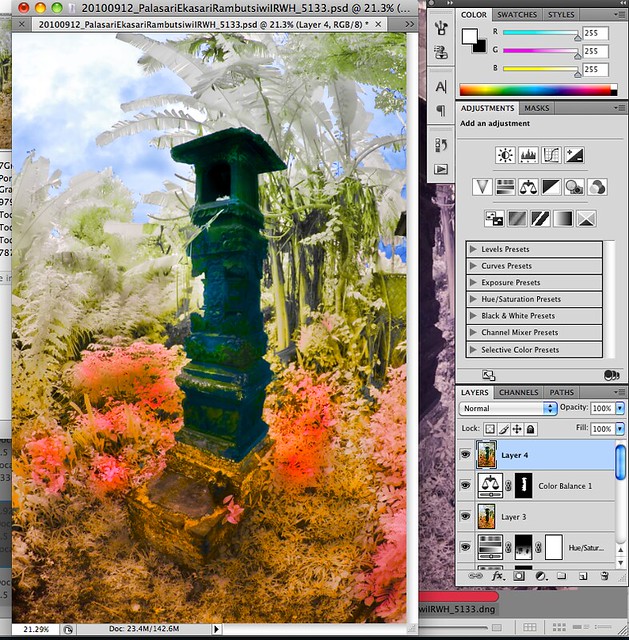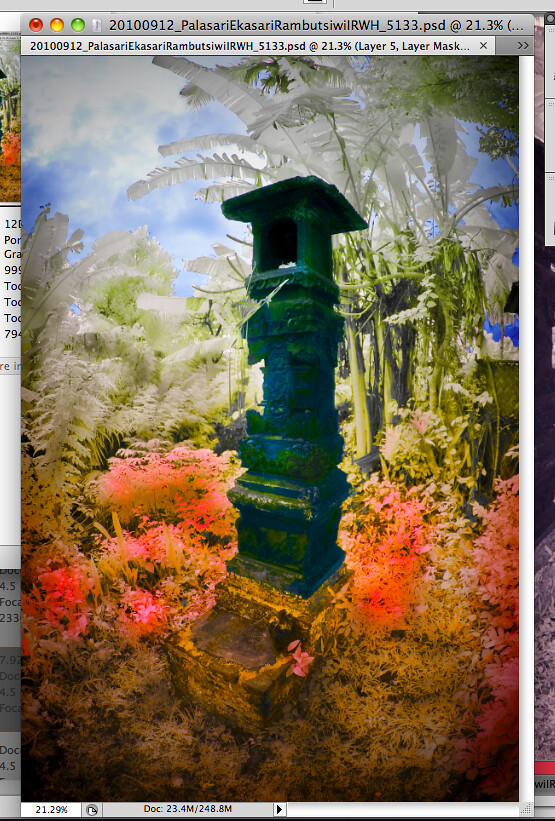IR Photos
IR photography is, in my opinion, a very unique form of art.
And like any other art form, there are various ways of looking at them, and appreciating them.
The rendition of the final product can range from a pure Black and White IR photo,
through a range of Multi-Tone picture and pictures with minimal colours,
all the way to a dramatic highly-coloured one.
After the Channel Swap...
I have always wanted to ask all our fellow IR shooters this question.
Granted, there are those who prefer their IR photos monochromatic and others who like theirs coloured.
And there are so many ways of going about colouring your IR photos.
Most of us would use Channel swap as our first step as post processing (some may not even swap!).
The difference comes after the Channel swapping... how each shooter PP their photos from there.
So, how would you go about Colouring your IR photos?
Thus I would like to ask everyone - both experienced and new IR shooters alike -
how do you go about colouring your IR photos after the Channel Swap
(be it Hue & Saturation, Selective Colouring, Colour Balance, Duotone...)?
Let's share...
There is no right or wrong answer.
Just to gather opinions and share workflows.
What I have come to realise is that here in our ClubSNAP's IR subforum,
all the members are very helpful and very friendly. And I think it is great to perpetuate this culture.
I am sure all of you have your own style of PP-ing colours into your IR shots.
And I'd love to have your input.
It could be a few pointers, or a whole few pages of workflow.
Whatever it is, I'm sure everyone would like to know.
I thank everyone in advance.
So here goes...
IR photography is, in my opinion, a very unique form of art.
And like any other art form, there are various ways of looking at them, and appreciating them.
The rendition of the final product can range from a pure Black and White IR photo,
through a range of Multi-Tone picture and pictures with minimal colours,
all the way to a dramatic highly-coloured one.
After the Channel Swap...
I have always wanted to ask all our fellow IR shooters this question.
Granted, there are those who prefer their IR photos monochromatic and others who like theirs coloured.
And there are so many ways of going about colouring your IR photos.
Most of us would use Channel swap as our first step as post processing (some may not even swap!).
The difference comes after the Channel swapping... how each shooter PP their photos from there.
So, how would you go about Colouring your IR photos?
Thus I would like to ask everyone - both experienced and new IR shooters alike -
how do you go about colouring your IR photos after the Channel Swap
(be it Hue & Saturation, Selective Colouring, Colour Balance, Duotone...)?
Let's share...
There is no right or wrong answer.
Just to gather opinions and share workflows.
What I have come to realise is that here in our ClubSNAP's IR subforum,
all the members are very helpful and very friendly. And I think it is great to perpetuate this culture.
I am sure all of you have your own style of PP-ing colours into your IR shots.
And I'd love to have your input.
It could be a few pointers, or a whole few pages of workflow.
Whatever it is, I'm sure everyone would like to know.
I thank everyone in advance.
So here goes...