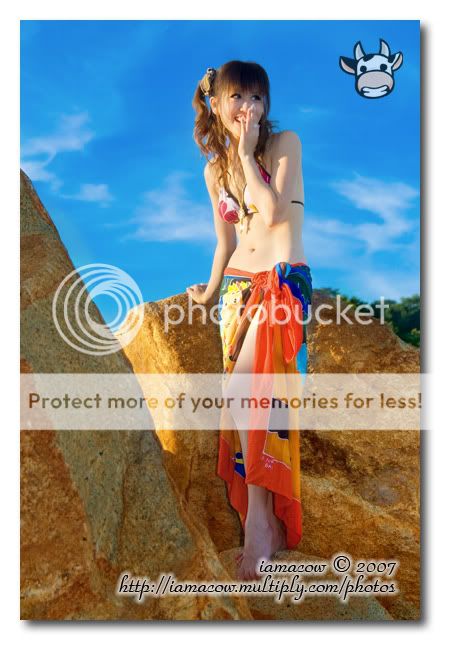ziploc
New Member
Hi ykgen,
You don't need to use layers to generate HDR pic with CS2. Here are the steps:
http://forums.clubsnap.org/showthread.php?t=276587
Have fun and hope that helps.
You don't need to use layers to generate HDR pic with CS2. Here are the steps:
- In PS CS2, click "File->Automate->Merge to HDR..."
- Choose your bracketted frames in the "Merge to HDR" dialog box.
- If the frames have EXIF data, skip to step 4. Otherwise, a "Manually Set EV" dialog box will open, and you need to manually set the EV of each frame.
- A preview window titled "Merge to HDR" pops up. Make sure the "Bit Depth" is "32 Bits/Channel" and click ok.
- A merged HDR pic is now available. Note that this pic might not look good on your screen due to the limitation of your monitor/display card, as it has 32 bits per color channel, while your display can only show 8 bits per channel.
- You can now save a copy of this HDR pic in PBM or other 32 bits/channel compatible formats, just in case you want to redo the tonal mapping later.
- Now you need to convert this pic to 8 bits/channel which is the common, more useful format. This step is call "tonal mapping. Click "Image->Mode->8 Bits/Channel".
- A "HDR Conversion" dialog box pops up. In "Method", select "Local Adaptation".
- Click the button to open up "Toning Curve and Histogram". Adjust the curve to have the pic to your liking. The trick to good HDR pic is to reveal as much details as possible while still making the pic looks natural. Click Ok when done.
- Save your completed 8 bits/channel HDR pic. That's all!
http://forums.clubsnap.org/showthread.php?t=276587
Have fun and hope that helps.