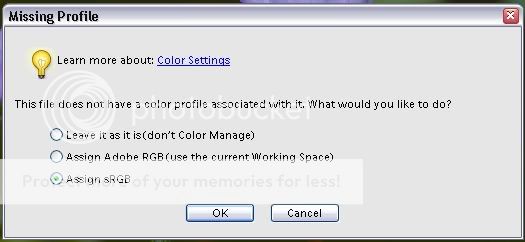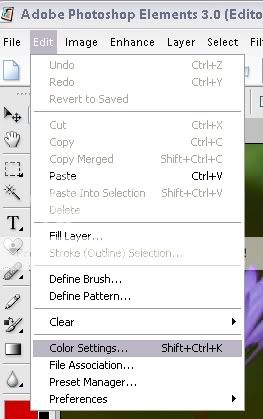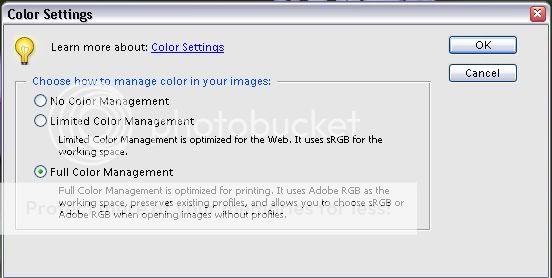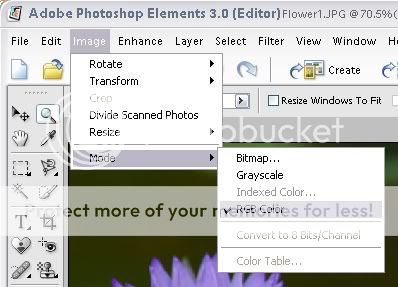I calibrated my LCD screen using pantone spyder colorvision colorplus and that helps to remove the blueness on my laptop, but no significant difference on my desktop lcd screen.
i was told that i should save all my photoshop works checking that ICC profile is clicked as below.
like this....

i was told that i should save all my photoshop works checking that ICC profile is clicked as below.
like this....