Hi fellow CSers,
Basically, I want to crop an obect and place it onto a new background. This could be quite tricky when it comes to hair/fur. Rumours say that masking with channel is the best way to deal with hair/fur. However, there are some hiccups in my proccess. I've read quite a few numbers of masking tricks with channel in another forum but the explanation werent clear enough. Hope u guys could solve it for me...
This is the original image taken from another forum,
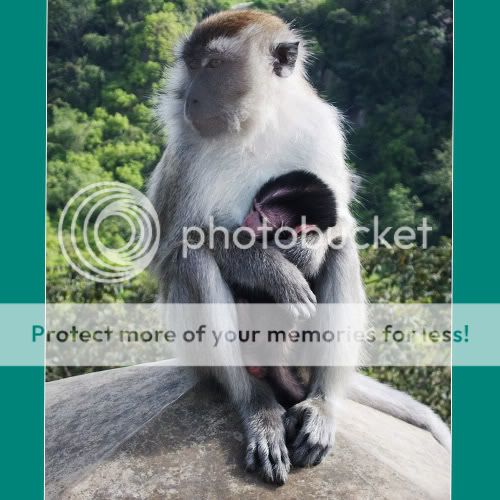
And it became,

Through all the steps, so far ive stopped at the leveling (coz dunnow wads next ,lol)

It would be really great if some of u pros who know how to do this technique could share some of ur solutions..thx a lot in advance..
Basically, I want to crop an obect and place it onto a new background. This could be quite tricky when it comes to hair/fur. Rumours say that masking with channel is the best way to deal with hair/fur. However, there are some hiccups in my proccess. I've read quite a few numbers of masking tricks with channel in another forum but the explanation werent clear enough. Hope u guys could solve it for me...
This is the original image taken from another forum,
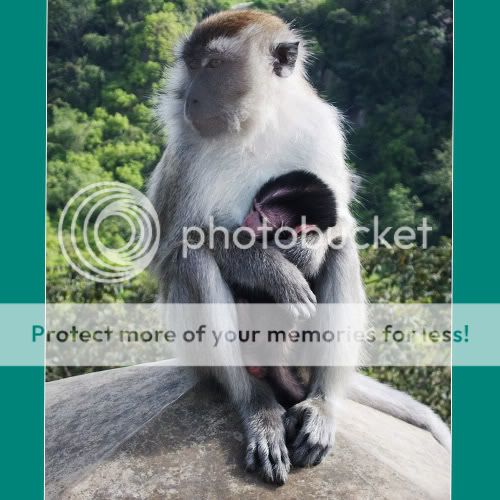
And it became,

Through all the steps, so far ive stopped at the leveling (coz dunnow wads next ,lol)

It would be really great if some of u pros who know how to do this technique could share some of ur solutions..thx a lot in advance..








