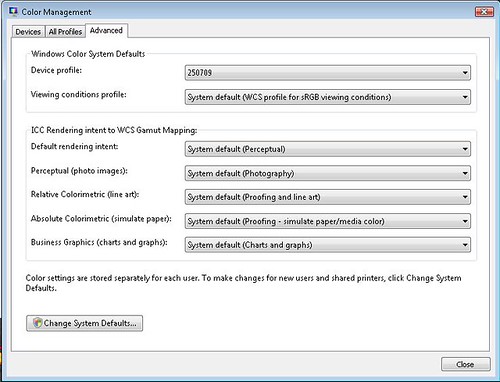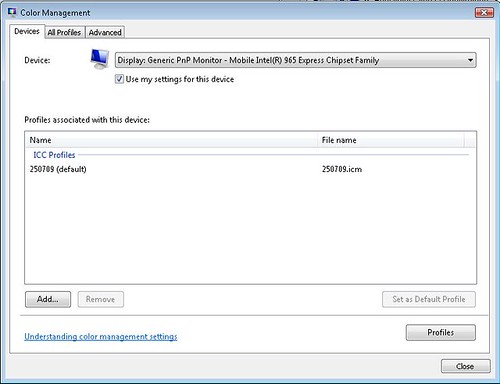Hi, fellow Csers. Please help. I am trying to calibrate my laptop LCD recently (first time doing that). After the calibration, the screen became yellowish. I compared the lab-printed photos with the soft copy of the same images. The screen images looks terrible.
I think I may have calibrate wrongly. Something very strange also, all the thumbnails (extra large icons) look OK, when open in image viewer, they turn yellowish.
Anyone have previous experience with this, could you please help me. Thanks.
I think I may have calibrate wrongly. Something very strange also, all the thumbnails (extra large icons) look OK, when open in image viewer, they turn yellowish.
Anyone have previous experience with this, could you please help me. Thanks.