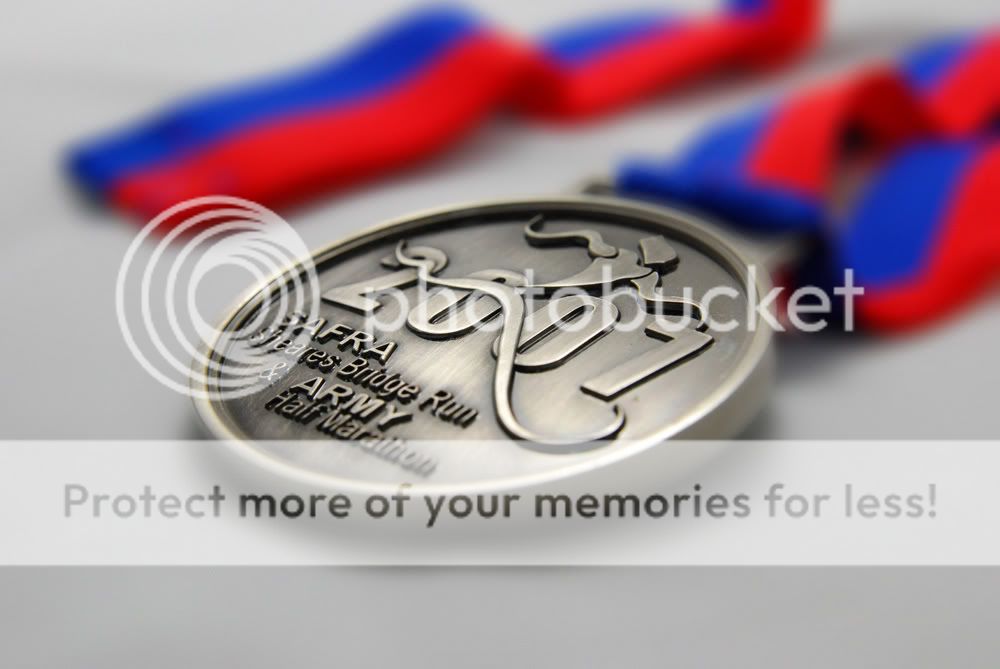Just bought a Tamron 17-50mm yesterday after hearing so much good reviews about it (and partly not being able to afford the Nikon 17-55mm :bsmilie
Decided to try it out today and found the AHM 2007 finisher medal I got last month at the event so used it as a subject.
I think the Tamron is a very sharp lens indeed with good contrasty colours... All my shots are done indoors, no flash and no tripod (handheld). One of them here is F8 and another wide open at F2.8
No PP done at all except resizing. Any suggestions on what kind off PP can be done to improve the shots?
Shot at F8

Shot at F2.8

Decided to try it out today and found the AHM 2007 finisher medal I got last month at the event so used it as a subject.
I think the Tamron is a very sharp lens indeed with good contrasty colours... All my shots are done indoors, no flash and no tripod (handheld). One of them here is F8 and another wide open at F2.8
No PP done at all except resizing. Any suggestions on what kind off PP can be done to improve the shots?
Shot at F8

Shot at F2.8